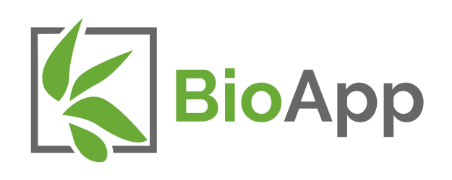BioApp Resource Library
FAQ | Payment, Billing, and Subscription Management
How much does the app cost?
Our pricing is designed to be simple and transparent. A month-to-month BioApp subscription costs $74.99 per user, charged every month until you pause or cancel your subscription. If you intend to use the app over an extended period of time, you can purchase a six-month subscription for a discounted price of $66.67/user/month.
How do I purchase a subscription?
There are several options to purchase a subscription. The easiest method is to open BioApp, register or log in to your account, and then choose one of the purchase options when prompted. This will carry out the transaction through the Apple Store or the Google Play Store, respective to the type of device you are accessing the app through.
What if I need to purchase multiple subscriptions for my company?
We can coordinate customized invoices to simplify the process of purchasing multiple subscriptions at once. Contact help@bioapp.us to inquire about this service.
How do I cancel a subscription?
This process will be different depending on the platform you purchased the subscription through. Click here for Apple Store instructions, or click here for Google Play Store instructions.
What benefits do I get with a subscription?
As long as you have an active subscription, you have unlimited access to all features in the app. You may collect, modify, upload, and download any number data forms. There are no limits on the number of photos you can attach to data forms, and there are no costs beyond the flat monthly subscription.
I canceled my subscription but was still billed by the app store.
If you are billed after canceling a subscription, you can request a refund through the Apple Store (instructions here) or through the Google Play Store (instructions here). These may be time-sensitive, and if you cannot resolve purchase issues through the app store support links, contact us at help@bioapp.us and our team will promptly address the issue.
Can I pause my subscription?
Yes! This is a common use case among our customers; we understand that wetland delineation work is often seasonal in nature, so we have designed BioApp’s pricing structure to effectively address this. If you are done using BioApp for the season, or if you simply have no more wetland delineation projects to work on for the time being, pause or cancel your subscription as outlined in the “How do I cancel a subscription?” FAQ item.
What happens to data if a subscription is paused/cancelled?
Your data will not be deleted from the cloud, so when you renew your subscription, you can pick up right where you left off. Please note that if you delete the app or clear its data, all of your un-uploaded data will be deleted.
An employee/coworker with an account is no longer with the company, what happens to their account?
BioApp account data is not deleted unless by explicit request by the account holder or the organization the account belongs to. Inactive employee accounts can still be kept in an organization to retain access to their collected data, or these data forms may be transferred from this account to another user.
FAQ | Using the App
Where do I get the app?
You can find BioApp on the Apple Store and the Google Play Store. Once you have created an account and purchased a subscription, you can access your uploaded data our complementary Data Portal.
Where do I access the data portal?
Access the Data Portal at https://data.bioapp.us/
I can’t log in to my account
You may reset your password within the mobile app or data portal. If you need any additional help, contact us at help@bioapp.us.
How do I connect to a GNSS receiver?
If using a modern receiver, set the receiver up following manufacturer guidelines via Bluetooth to your phone or tablet. Be sure to follow all necessary steps when doing so. At this point, when you get coordinates in BioApp it will pull location data from the GNSS receiver.
What do I do if I collected a form in the wrong region?
When editing a data form, you can easily reassign the form to a different region using the appropriate dropdown menu. Note that because each region uses different combinations of vegetation, hydrology, and soil indicators, some indicators may not be retained when switching regions.
How do I duplicate a data form?
In the mobile app, when viewing the list of collected data forms, a “copy” button is shown in each data form’s action toolbar. Simply assign a new name to the created copy of the data form, and all data except photos will be copied to the new data form.
How can I make a “template” data form?
Simply collect a new data form and fill out all information that you would like pre-filled in the template. Any time you would like to use the template, press the “duplicate” button and assign an apropriate name to the data form.
Alternatively, there are a number of default values that can be assigned in the app settings, and pre-written text can be stored in remarks fields.
How do I set default values for data forms?
In the mobile app, navigate to the Settings page. From there, look for the Form Defaults section and other related sections, where you can set a variety of default values. These defaults will be used whenever you create a new data form on that device.
How do I change my species list? Am I restricted to the NWPL?
By default BioApp uses the most recently published NWPL. However, you can define custom species entries in the app settings, which can be done individually or through a CSV file. When collecting data, you may type any species name, and are not limited to plant names defined in the NWPL.
How can I change strata sizes?
Press the “info” button next to the desired stratum name. From there, enter the desired value in the Radius/Dimensions text field. A default stratum size can also be set in the “Form Defaults” section of the app settings.
How can I make or modify saved remarks?
Default vegetation, hydrology, soils, and summary remarks may be created in the “Saved Remarks” section of the app settings. With these preset remarks added, navigate back to the list of data forms, and add or edit a form. There is a button next to each associated remarks field that, when tapped, will allow you to select a saved remark to fill into the text field.
What parts of the app work or don’t work offline?
BioApp has been designed to make offline data collection easy and reliable. You do not need to do any configuration to make the app ready to collect data offline. When collecting data with no internet access, almost every feature and functionality will work as anticipated. You will not be able to query online map or reference services, but no other app functionality will be impacted.
How can I load base data to view in the map?
Loading vector data is as easy as copying a shapefile onto your phone or tablet, and loading that shapefile from the “Basemap” section of the app settings. Note that loading a large dataset may impact app performance.
To load raster data, use a GIS program to generate a set of map tiles. Copy this onto your device, select “Offline” as your basemap source, and select the tile folder.
How do I delete plant species?
In the mobile app, to delete plant species recorded in a data form, simply swipe a plant entry to the right. This will reveal a delete button that can be used to remove the entry. There is no need to delete empty species rows, as these will not be included in any data outputs.
How many plants can I include in each stratum?
You may include as many plant species as desired in each stratum. If you collect more species than can be displayed on the USACE data form PDF, the app will indicate that not all species will be shown. All species will still be used in hydrophytic vegetation calculations, but the extra species with the lowest cover values will be omitted from the exported data sheet PDF.
Why are certain hydric soil indicators suggested? Why aren’t they selected for me?
Based on the soil profile you have collected, BioApp will attempt to calculate the hydric soil indicators that your soil profile meets. Some of these indicators require confirmation of various conditions, and some indicators cannot be fully calculated automatically. BioApp leaves the final selection of hydric soil indicators to the delineator.
Why are some hydric soil indicators crossed out?
Based on the coordinates of your data form, the app will approximate what subregion your data form is located in. Any indicators that are not approved for the subregion will be crossed out. These indicators may still be selected, this is just a visual guideline for the delineator to ensure indicators are chosen appropriately.
What are the soil texture codes?
BioApp uses shorthand abbreviations for soil textures, such as “C” for “Clay” and “FSL” for “Fine Sandy Loam”. Both the mobile app and the Data Portal show the full names of these texture codes.
Do my photos include location data?
Location data (stored in a photo’s EXIF data) is stripped from the photo when it is uploaded in BioApp. However, in BioApp a number of attributes can be associated with individual photos, such as coordinates, direction, and comments.
Do you have a question not addressed here?
Email the BioApp team at help@bioapp.us or click the button below to contact us. A real human will read your message and respond as soon as possible.